PlayStation 4 has a capacity of 500 GB of storage space, and this appears to be sufficient. However, several full-size games could eat up your Hard disk in no time. To prevent this from happening, it is good to learn to delete games you no longer play. Check out how.
There are two ways to perform the deletion of your PlayStation 4 games. One is "options" on the title and the other one is in the Console Settings menu. In both cases, the process is quick and takes only a few steps. Check it out below.
Deleting games via “Options” button
Step 1 Go to your PS4 games menu and search the game you want to delete;
Step2 Press the "Options" button on the control and see that one option "Delete";
Step 3. The console will ask if you want to delete. Just confirm!
Deleting games via the settings
Step 1 Go to the "Settings" menu of your PlayStation 4 and look for the "System Storage Management";
Step 2. Within this menu, see the graph of consumption data from the console. Selecting "Applications" you will be directed to the list of games;
Step 3. Tighten the "Options" button on the game you want to pay, then, is exactly as in the previous procedure, press "Delete".

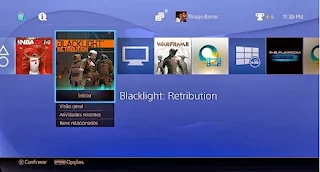
Comments
Post a Comment