In this guide, we’ll show you how to fix low fps, lags and stuttering issues in the latest basketball simulation game NBA 2k21.
First, make sure that you disable the game mode from your PC as it's causing like stuttering and you’ll lose fps with this mode.
Next, make sure that your game bar is disabled and also if you're using like other overlay in your PC like discord overlay - Nvidia overlay. Don't use that when you're playing video games because it's causing a lot of issue with like fps stuttering and stuff like that.
So when you have stuttering issue always test that first.
Finally, the capture: make sure that background recording is at off. Recorded audio is at off.
The other thing that you can use is the graphics setting over there, so you just write GPU in your search. Make sure that you have the latest version of windows so windows 10 version 2004 and the hardware accelerated GPU scheduling is on and you will need to restart your computer to make sure this one is applied.
One more thing that you need to do is make sure that you upgrade your drivers.
Now, let's go inside of the games. First thing that you need to make sure is your window mode makes sure that it's at full screen. I was losing fps when I was playing, the borderless and the window one.
Anti-aliasing: It really depends on your computer and your gpu. Honestly, you can go at eight if you want but you will lose a lot of fps. I feel like four is good for mid and high range computers and two if you have like a gtx like 960 stuff like that. You can easily run two and if you're playing on the laptop integrate video cards and stuff like that go with one.
The refresh rate: The game is made to run at 60 so let the refresh rate at 60. The game is like smoother at 60
After that go with advanced settings, Shadder detail level not a huge improvement over there high to medium you can get 2% and medium to low it's one.
Shadow detail level: This one is like pretty much the most important setting that you can change if you compare ultra off you can gain 12 to 14 % of fps.
Texture detail level: this pretty much depends on your Vram. Honestly if you're playing like 1080p go with high, if you have more than 3GB of Vram. If you have 2GB go with medium and if you have less than 2GB go with low.
Player detail level: high to medium I saw a 2% difference in medium to low 1%.
So go with medium.
The crowd detail level: I set this on at low and I saw like 5% difference.
The media people detail level: high to medium 2%, medium to low again 1%. So use medium.
The hair detail level: This one is a bit tricky, on my desktop I'm using an RX 400
480 medium is kind of fine. But when I did a test on my laptop on my dell XPS,
I got like a lot of stuttering. And when I was putting the Hair detail level at low it helped me a lot. So if you're getting some random stuttering maybe you should try this.
After that ambient occlusion: go with off a nice 2% boost over there.
The volumetric lighting: Off another 2%.
The Temporal anti-aliasing: Off 1% percent boost.
The depth of field doesn't change really anything and also the motion blur set both at off.
The bloom: I'm not a big fan of bloom so set it off. Honestly depth of field motion blur in bloom you will probably get like maximum 1% boost in your fps.
The floor reflection is kind of important. Honestly, I did a couple of tests mirror reflection and floor reflection. You're not getting like more fps, but it's more like if you're getting some stuttering when you're playing so remove reflection. It will help you a lot with the stuttering.
After that buffer count go with two.
The max anisotropy: honestly, you can run this one at 16. If you have like pretty much mid range PC, and I am using my desktop for the past like four years and not a problem in this game. If you're playing on an old laptop a really old computer go with one.
Allow computer shaders stay at on and shader preload please put this one at on so
that's pretty much it with the parameter.
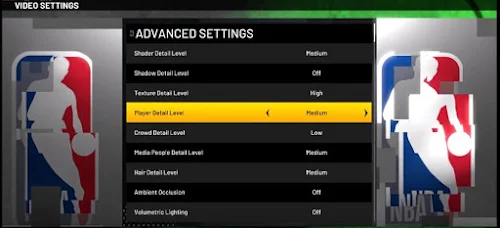
Comments
Post a Comment