In this guide, we’ll show you how to fix lags and increase FPS in Call of Duty: Black Ops Cold War.
First, open up your game mode settings and make sure that your game mode is at off. It’s causing like stuttering and you’re losing a couple of FPS with this.
Next, click Xbox game bar is at off. This one is also causing stuttering.
Captures - back ground recording is at off.
Recorded audio is at off.
It is also important to remove all those overlay that you’re currently using Nvidia, AMD discord and whatever overlay that you’re using. It’s always causing like some issues on low-level or mid-range computers.
Also, make sure that you update your drivers directly from the manufacture’s website (AMD or Nvidia).
Next, open up your graphic settings if you have the latest version of Windows 10 (2004). In the GPU settings you’ll find Hardware-accelerated GPU scheduling make sure it’s on. With this you’ll get 2% to 3% increase in your FPS.
If you have a low-level or mid-range computer and you are trying to figure out how to have 244fps for your 244hz screen it will not change anything.
Now, let’s open the game settings, go to the interface and make sure that you’re showing your FPS counter, GPU temperature, GPU clock, GPU time, CPU time, VRAM usage and system clock.
Next got to the graphic parameter, make sure you’re playing full screen don’t go with borderless (Windowed or Windowed fullscreen) because you’ll lose a couple of FPS and also you can get some stuttering. Make sure that your refresh rate matches your monitor.
Make sure that you disable V-Sync you don’t want any input lag.
Render resolution make sure that you have your current resolution. So 100 is better. Don’t upscale it or down scale it, you’ll gain more FPS but your image will look blurry.
Display resolution – make sure it matches your monitor otherwise you’ll lose a lot of FPS.
Field of View depends on its preference thing. I am always playing 90 for sure if you at 120 you will probably lose FPS because you need to render more in front of you.
Frame rate limit - I leave my frame rate at 144 over there because I don’t want to generate more heat in my computer.
Texture quality - this one you have a really nice bar over there. There’s the ram usage so look at your max and make sure that you have GB left for example you have like a 4GB make sure that you don’t use more than 3GB, select the one that will fit with your V-ram.
Texture filtering quality - if you are running medium go medium. If you are running low you can stay at medium and if you go to low go with low.
Model quality - this one if I compare High to Low you will gain 3% so go with low.
Special effects quality high vs medium you can get 2%.
Screen space reflection - here you’ll get nice boost if you compare high to disable, you can get 4%.
Object view distance: this one is bit tricky and you can gain a lot of FPS. With it if you compare high to medium you can get 3% boost and another 3% with low.
Volumetric Lighting - this one is pretty much where you’ll get the most of FPS in the game. If you compare high to low you can get 6%
Shadow quality - Ultra to low you’ll get 10 to 12% boost.
Dynamic shadow - with disable you’ll get 4%.
Special effect shadows - here, you’ll not get much FPS but your FPS will be a lot stable when like you see explosion stuff. So make sure that it’s disabled.
Weapon shadow - here you can see 1 to 2% difference
Nvidia reflex low latency - if you have this option go with the boosted one.
Anti- Aliasing quality - here, with disabled your game will look more clear and will get more FPS.
Motion blur - go with disabled you will not get more FPS here.
Subsurface scattering - Here, enable to disable you’ll get like 1% difference.
Order independent transparency - this will affect your V-ram. So if you need a little bit more V-ram you can’t lower this easily.
So this is pretty much it if you have any like bug with your graphic weird glitch and stuff like that you can restart your shader compilation there. You just press it and it will just re-download everything.
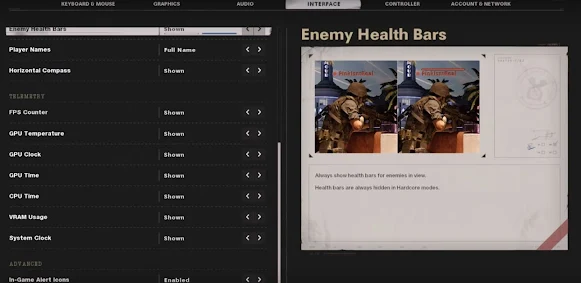
Comments
Post a Comment