Are you ready to dive into the intense action of XDefiant but concerned about how your PC will handle it? Whether you have a powerful gaming rig or a more modest system, the right graphics settings can make a huge difference in your gaming experience. In this guide, we’ll walk you through the best graphics settings for both low-end and high-end PCs, ensuring smooth gameplay no matter your setup.
Video & Graphics Settings for Smooth Performance:
These settings will help you achieve the perfect balance of visuals and performance, whether you’re on a budget or using top-tier hardware.
1. Windowed Mode: Fullscreen
- Why: Fullscreen mode dedicates more resources to XDefiant, providing smoother performance. It’s always best to play in fullscreen when possible.
2. Resolution: Native
- Why: Stick with your monitor’s native resolution to get the sharpest visuals. If performance becomes an issue, consider lowering the resolution, but native offers the best balance of visual quality and clarity.
3. Refresh Rate: Dependent on Monitor
- Why: Match your game’s refresh rate to that of your monitor. If your display supports 144Hz or higher, take advantage of it for smoother gameplay.
4. Enable Reduced Latency: Yes
- Why: Reducing latency ensures faster reactions during critical moments, improving overall responsiveness.
5. Nvidia Reflex Low Latency: Enabled
- Why: This setting minimizes input lag, especially beneficial for competitive shooters where every millisecond counts.
6. Enable DX12 Renderer: Yes
- Why: DirectX 12 offers improved performance and visual quality, especially on modern systems. It’s a must for high-end PCs and can still be beneficial for lower-end systems with the right settings.
7. HDR: Off
- Why: While HDR can enhance visuals on supported displays, it may negatively impact performance. Keep it off unless you have the hardware to handle it.
8. V-Sync Mode: Off
- Why: V-Sync can introduce input lag. Keeping it off helps maintain a smoother, more responsive experience.
9. Framerate Limit: Off
- Why: Setting a framerate cap can limit performance. Let the game run freely to maximize your PC’s potential.
Graphics Settings for Low-End PCs:
If you're running a low-end or older PC, you’ll want to prioritize performance over visual quality. These settings are designed to ensure a smooth experience with minimal lag.- Shadow Quality: Low
- Spot Shadows: Medium
- Spot Shadow Resolution: Low
- Contact Shadows: Off
- Resolution Scale: 100%
- Particle Detail: Low
- Volumetric Fog: Low
- Reflection Quality: Low
- Local Reflection Quality: Off
- Vegetation Quality: Low
- Sub-Surface Scattering: Off
- Parallax Mapping: Yes
- Ambient Occlusion: Low
- Object Detail: 0
- Extra Streaming Distance: 10 (depending on VRAM)
- Lens Flare: Off
- Water Quality: Low
- Chromatic Aberration: Off
- High-Resolution Sky Textures: No
- Terrain Quality: Low
Graphics Settings for High-End PCs:
For those with top-of-the-line hardware, you can push the visuals higher without sacrificing performance. Here's how to maximize the settings while maintaining smooth gameplay.
- Shadow Quality: Medium to High (if performance allows)
- Spot Shadows: High
- Spot Shadow Resolution: Medium
- Contact Shadows: On (if your PC can handle it)
- Resolution Scale: 100% (or higher if your system supports it)
- Particle Detail: Medium to High
- Volumetric Fog: Medium
- Reflection Quality: High
- Local Reflection Quality: Medium to High
- Vegetation Quality: High
- Sub-Surface Scattering: On
- Parallax Mapping: Yes
- Ambient Occlusion: Medium
- Object Detail: 100%
- Extra Streaming Distance: 30+ (depending on VRAM)
- Lens Flare: Optional (if you prefer it)
- Water Quality: High
- Chromatic Aberration: Optional (based on preference)
- High-Resolution Sky Textures: Yes
- Terrain Quality: Medium to High
Final Tips for Optimal Performance:
- Check Your Drivers: Keep your graphics drivers up to date for the latest optimizations.
- Adjust Settings Based on Performance: Start with the default settings and tweak them to find the perfect balance between quality and frame rates.
- Monitor Temperatures: Ensure your PC’s cooling is adequate, especially when playing on high settings. Excessive heat can throttle performance.
By adjusting these settings, you can enjoy XDefiant no matter what PC you’re running. Low-end PCs can achieve a playable experience with minimal visual flair, while high-end setups can make the most of the game’s stunning visuals. Get ready to dive into the action and show your opponents who’s boss!
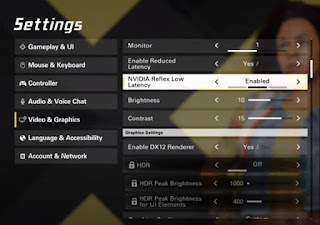
Comments
Post a Comment