Honkai Star Rail (HSR) is a visually stunning mobile RPG that has captured the hearts of gamers worldwide. However, to get the best performance on your Android phone, especially if you're using a Samsung Galaxy S23 or an older model, adjusting the game's graphics settings is crucial. This short guide will help you optimize the settings for smooth gameplay and beautiful visuals without overwhelming your device’s resources.
Graphics Settings for Samsung Galaxy S23 and Older Android Phones
Here’s the ideal set of graphics settings to balance performance and visual quality on your Android device. Keep in mind that the settings may vary slightly depending on the exact model you’re using, but this guide should work for most users.
1. Resolution – High (Low for Older Phones)
For devices like the Samsung Galaxy S23, you can keep the resolution set to High for sharp, detailed visuals. If you’re using an older phone, setting the resolution to Low will help improve performance and reduce lag. A lower resolution can significantly boost frame rates and make the game run smoother on less powerful devices.
2. FPS – 60
The 60 FPS setting provides the smoothest gameplay experience. If your device can handle it, this frame rate will ensure fluid animation and responsiveness. For older devices that might struggle with higher frame rates, consider lowering it to 30 FPS for a more stable experience.
3. Custom Border – 75
Set the Custom Border to 75 to keep the visuals clean and provide a nice balance between performance and aesthetics. This setting doesn't typically cause significant performance hits but can improve visual consistency during movement.
4. Shadow Quality – Off
Turning off Shadow Quality can give your device a much-needed performance boost. Shadows in HSR are highly detailed and can take up considerable resources. Disabling shadows will not only increase your frame rate but also reduce the strain on your device’s GPU.
5. Reflection Quality – Low
Reflection quality can be a heavy feature, particularly when there are shiny surfaces in the environment. For smoother gameplay, set this to Low. It minimizes the rendering of reflective surfaces without sacrificing too much visual quality, keeping things fluid.
6. Character Quality – Medium (Low for Older Phones)
The Medium setting for Character Quality will provide crisp character designs and textures. On older devices, consider switching this to Low to improve performance. The characters will still look good, but it reduces the rendering demands, resulting in smoother gameplay.
7. Environmental Detail – Medium (Low for Older Phones)
Set the Environmental Detail to Medium for a good balance of detailed environments and smoother performance. This setting affects how detailed the world around you appears. Lowering it to Low can make a noticeable difference on older devices by reducing background complexity and improving frame rates.
8. Bloom Effect – Off
The Bloom Effect adds a subtle glow around light sources, giving the game a more cinematic look. However, this effect can be taxing on performance, so it’s best to turn it Off, especially if you're aiming for higher frame rates and a more responsive gaming experience.
9. Anti-Aliasing – FXAA
FXAA (Fast Approximate Anti-Aliasing) is an efficient anti-aliasing method that smooths out jagged edges without heavily impacting performance. Keep this enabled to improve image quality while maintaining good FPS.
10. Light Quality – Low
Reducing Light Quality to Low will decrease the amount of dynamic lighting and special effects, making it easier on your device’s GPU. Since light quality doesn’t drastically affect gameplay, lowering it helps optimize performance without compromising the experience.
Conclusion
With these optimized settings, you should be able to enjoy Honkai Star Rail on your Samsung Galaxy S23 or older Android phone without experiencing lag or frame drops. These adjustments provide a good balance between performance and visual fidelity, ensuring you can enjoy this beautiful game even on older hardware.
Feel free to tweak some of these settings based on your device’s performance. Lowering the resolution, character quality, and environmental detail will provide an even smoother experience if you’re using an older phone. Happy gaming!
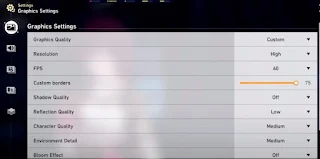
Comments
Post a Comment