In this Counter Strike 2 (CS2) guide, we’ll give you some useful tips to fix some common errors including lagging, launching issues, stuttering and FPS drops.
- So first of all make sure that your system meets the minimum or recommended hardware and software requirements.
- Update your graphics driver
- Next, make sure that your Windows OS is up-to-date. This will fix a lot of issues such as starting up errors, crashes, lags, etc…
- Now, let's try modifying some CS2 compatibility options. In the Steam Library right click CS2, then from the drop down menu go to Manage and select Browse Local Files - now, you'll be taken to the CS2 folder - click Game folder - Bin - Win64 and inside of this you should find cs2.exe - right click it and select properties then inside of it go to the Compatibility Tab and check Run This Program In Compatibility Mode For: then from the drop down select Windows 10 or 11 - Apply - OK. The next time you run the game through Steam things should hopefully be working fine. Please note that if you run the exe directly you won't be able to play competitive matches as it's not linked properly to steam. If this didn't work for you uncheck it and apply.
- You can also try Disable Full Screen Optimizations - check it and Run This Program as Administrator. Apply OK and launch the game through Steam to see if everything's fixed.
- If you still can't run the game smoothly and you have an anti-cheat ON you should try closing it and seeing if that fixes things. Anything that hooks into the game can cause it to lag and crash, such as anti-cheats some anti-viruses and especially third-party overlays. If you're using any of those software simply exit them completely and then see if you can play the game smoothly without any error.
- Next disable NVIDIA Ansel - this feature allows you to fly around and take really cool screenshots of whatever game you're playing. However, I don't think CS2 supports this feature and for some people having it enabled, by default, can cause the game to run improperly or not start up at all. All you need to do for this is hit start and on Windows 11 type in a Terminal otherwise on Windows 10 type in PowerShell - right click and choose Run as Administrator. Now, inside of Terminal if you're on Windows 11 make sure it says Windows PowerShell in the top left otherwise click the drop down and choose Powershell. In the description down below you'll find two commands, you’ll need to run each of them with the command “Off”. This will disable Nvidia Ansel on your PC. So any game that supports Ansel you won't be able to use that feature but it has fixed CS2 for a lot of people. So all you need to do is copy those commands and paste them in and hit “Paste Anyway” then enter a few times to disable Ansel system. At this point the game is probably working for you.
- If you're overclocking your system whether it's your graphics card or CPU temporarily disable that overclocking to see if that fixes CS2 instability issues. Finally, if you have your RAM overclocked which you may not even realize by having XMP / EXPO on Intel platforms or DOCP on AMD platforms. They could also cause instability if you have mixed Ram sets. So open your BIOS and disable XMP, EXPO or a DOCP temporarily just to see if that fixes CS2 issues.
Best graphics settings to run Counter Strike 2 CS2 on PC

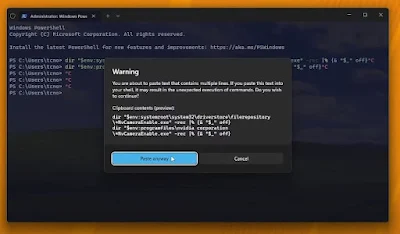
Comments
Post a Comment